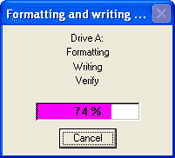
3. Ensure that the following 8 files are located on the root directory of your floppy disk:
*iaahci.cat
*iaahci.inf
*iastor.cat
*iastor.inf
*iastor.sys
*license.txt
*readme.txt
*txtsetup.oem
4. Label the floppy disc you've just created "Intel Matrix Storage Manager Driver Diskette".
5. At the beginning of the operating system setup, press F6 to install a third party SCSI or RAID driver (Windows XP) or if prompted during a Windows Vista installation. Note: This prompt for Windows XP appears at the beginning of the installation routine and only appears for a few moments, so watch for it closely. Setup will temporarily continue loading drivers and then you will be presented with a message stating, 'Setup could not determine the type of one or more mass storage devices installed in your system'. You will then be prompted with a screen to load support for mass storage device(s).
6. When prompted, select 'S' to Specify Additional Device.
7. When prompted, insert the floppy disk you created and press enter.
8. At this point you should be presented with a selection of one or more of the following, depending upon your particular system:
*Intel(R) ICH9 SATA AHCIController (Desktop ICH9R)
*Intel(R) 82801HEM SATA RAID Controller (Mobile ICH8M-E)
*Intel(R) 82801HEM/HBM SATA AHCI Controller (Mobile ICH8M-E/M)
*Intel(R) ICH8R/ICH9R SATA RAID Controller
*Intel(R) 82801HR/HH/HO SATA AHCI Controller (Desktop ICH8R)
*Intel(R) 631xESB/632xESB SATA RAID Controller (Server/Workstation ESB2)
*Intel(R) 631xESB/632xESB SATA AHCI Controller (Server/Workstation ESB2)
*Intel(R) 82801GHM SATA RAID Controller (Mobile ICH7MDH)
*Intel(R) 82801GR/GH SATA RAID Controller (Desktop ICH7R/DH)
*Intel(R) 82801GR/GH SATA AHCI Controller (Desktop ICH7R/DH)
*Intel(R) 82801GBM SATA AHCI Controller (Mobile ICH7M/DH)
*Intel(R) 82801FBM SATA AHCI Controller (Mobile ICH6M)
Highlight the selection that matches your particular hardware configuration and intended use (RAID or AHCI), then press enter (see below for the correct controller applicable for your particular system.)
9. Press enter again to continue. Leave the floppy disk in the system until the next reboot as the software will need to be copied from the floppy disk again when setup is copying files.
