But first thing first... if not already done, (thanks Henk for bringing up this issue), we will enable hidden/system files viewing first.
a.. In Windows Explorer go to the "Tools" menu
b.. Click on "Folder Options..."
c.. Go to the "View" tab
d.. Enable the "Display simple folder view in Explorer's Folders list"
checkbox
e.. Enable the "Display the contents of system folders" checkbox
f.. Choose the "Show hidden files and folders" ratio button
g.. Uncheck the "Hide extensions for known file types" checkbox
h.. Uncheck the "Hide protected operating system files (Recommended)" checkbox, and click "Yes" on the popup.
i.. Hit the "OK" button on the "View" tab
Next we are going to start with the downloading of...
-
pebuilder3110a
- Pe2usb
- HP USB Disk Storage Format Tool
Step 1: Extracting
- Extract PEBuilder (pebuilder3110a.zip) into a location and folder of your choice.
- now we are going to extract our Service pack 1 for Windows 2003 server.
You only need 2 files. To do so, you do the following:
Open a Dos window. To do so click on “Start” – “Run” – and type the following:
CMD and click on OK.
In the dos window you have to go to the location where you have your service pack previously saved after the download.
Here in this example one would go to c:\temp and give in the name of the service pack followed by a “-X” (without the quotation marks). Now the service pack will be extracted...you decide the location

After the extraction you can close this dos window...
Next is to search for the 2 files needed in the extraction folder...”setupldr.bin”
and “ramdisk.sy_” Both are in the i386
folder and need to be copied to the PEBuilder folder as well.
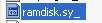
This ramdisk.sy_ file still has be worked with.Therefore we will open up again a dos window.
In this example we give in the following:
This is the result you should get
We now will create a new folder in the PEBuilder folder. This new folder will be given the following name: srsp1 and you have to copy the files ”setupldr.bin” and “ramdisk.sys”
from the PEBuilder folder into that newly created folder.
Step 3: The USB-key
Fisrt step here is to format the USB key. REMINDER!!!! all data will be deleted on the USB-key...
To format the USB-key, we will use HPUSBFW.exe
(HP USB Disk Storage Format Tool), which we downloaded installed in the
beginning of this document...
Best thing to do, is to leave the file system on the USB-key to FAT...
After the format we are going to do the transfer to the USB-key..
We are now going to use pe2usb. To do so open a dos window.
We now go through the dos window to the PEBuilder folder and type in the following command:pe2usb X: (where X is the drive letter of your USB-key.
In this example it would be G: ) and hit Enter
If you take a look on the USB-key you should at least have the following files:
an .iso file – NTDETECT.COM – ntldr and winnt.sif
You could also copy some extra files onto the USB-key, which can be run without any installation. (stand allone applications)...these apps can be found anywhere...a few examples you can already find here and here.
If you recieve an Error 16 during the startup, it is most likely you do not have enough memory in
your computer to unpack the iso file. If so you can eiter add extra memory or you make your ISO smaller by reducing the plugins used while creating with PEBUILDER.











